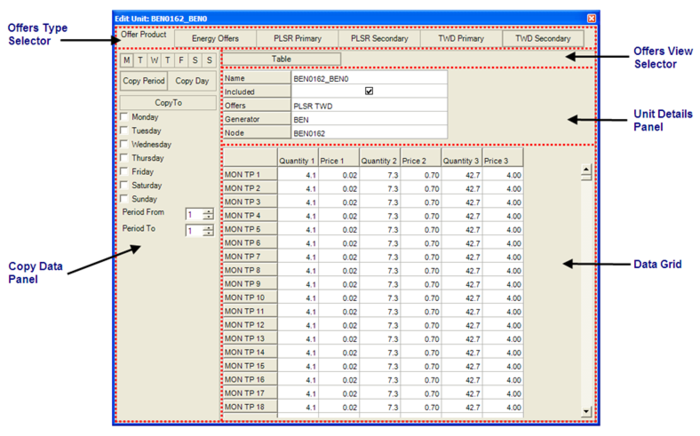ifference between revisions of "EMO:Loaded Units"
Jump to navigation
Jump to search
| Line 47: | Line 47: | ||
=== The Edit Unit Window === | === The Edit Unit Window === | ||
| − | [[File:Edit Unit Window.PNG| | + | [[File:Edit Unit Window.PNG|700px|thumb|right|Figure 1 - Example Edit Unit Window]] |
==== Access ==== | ==== Access ==== | ||
Double-clicking a Unit Name in the '''''Loaded Data Summary Panel.''''' | Double-clicking a Unit Name in the '''''Loaded Data Summary Panel.''''' | ||
Revision as of 15:03, 24 January 2013
Items
| Item | Purpose |
|---|---|
|
Note that 0 = all units |
|
|
|
|
|
|
Usage
>> Double-click a row to open the Edit Unit Window where Unit Offers can be edited
>> To add a new Unit:
- Click on any row in the Units Data Grid and press the <Insert> key. This creates an empty row at the top of the Grid labelled " _ new _ ". Details of the Unit can be entered by bringing up the Edit Unit Offers Window for the empty row.
>> To delete an existing Unit:
- Click on any row in the Units Data Grid and press the <DELETE>key. A dialogue box asking you to confirm the delete operation will appear.
NOTE: Deleting the Unit also deletes any Offers data associated with the Unit at the time of deletion
The Edit Unit Window
Access
Double-clicking a Unit Name in the Loaded Data Summary Panel.
Purpose
To create and edit the weekly Offers profile for a specific Generation Unit.