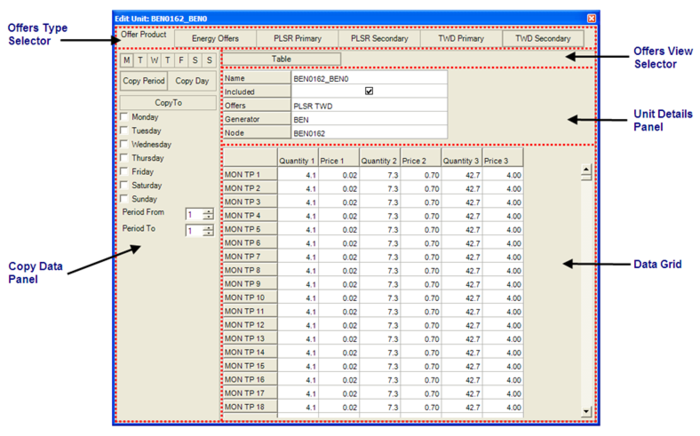Loaded Units
Items
| Item | Purpose |
|---|---|
|
Note that 0 = all units |
|
|
|
|
|
|
Usage
>> Double-click a row to open the Edit Unit Window where Unit Offers can be edited
>> To add a new Unit:
- Click on any row in the Units Data Grid and press the <Insert> key. This creates an empty row at the top of the Grid labelled " _ new _ ". Details of the Unit can be entered by bringing up the Edit Unit Offers Window for the empty row.
>> To delete an existing Unit:
- Click on any row in the Units Data Grid and press the <DELETE>key. A dialogue box asking you to confirm the delete operation will appear.
NOTE: Deleting the Unit also deletes any Offers data associated with the Unit at the time of deletion
The Edit Unit Window
Access
Double-clicking a Unit Name in the Loaded Data Summary Panel.
Purpose
To create and edit the weekly Offers profile for a specific Generation Unit.
Components
| Component | Purpose |
|---|---|
|
|
|
|
|
|
|
|
|
|
Primary and Secondary Reserves Offers Windows
Purpose
To enter and maintain a Unit's Energy and Reserves Offers.
>> To access a separate Grid for each offer type in the Data Grid Panel use the buttons in the Offers Type Selector of the Edit Unit Offers Window. Separate Grids exit for each of the following Offers Types:
- Energy
- Pre-Loaded Spinning Reserve (PLSR)
- Tail Water Depressed Reserves (TWD)
- Interruptible Load Reserves (ILR)
Each Grid contains a Trading Period Column which identifies each unique trading period, as well as Offers columns.