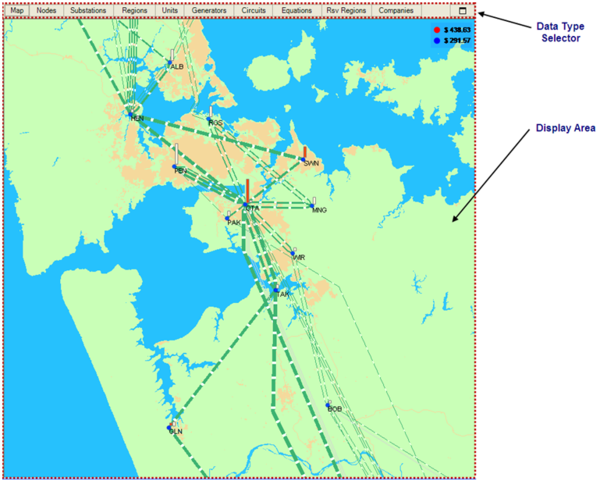ifference between revisions of "EMO:Main Window Display Panel"
| Line 74: | Line 74: | ||
=== Main Map Windows === | === Main Map Windows === | ||
| − | a | + | The Main Map is the geographical map of New Zealand underlying ''EMarketOffer's'' Map interface. At it lowest level of detail it displays most NZ waterways and outlines main urban areas. Main Map Windows display all or part of the Main map. The more of the Main Map displayed in a Window the less detail will be visible. Main Map Windows can be zoomed to show close detail and to navigate to different areas of the Main Map. Lines displayed on Main Map Windows are aggregated when large areas of the Map are displayed. Zooming in will separate these aggregated lines into their individual lines. |
| + | |||
| + | === Inset Map Windows === | ||
| + | |||
| + | ==== Access ==== | ||
| + | Right clicking a Substation and selecting '''Ndx Inset Map''' from the pop-up menu (where Ndx is the name of the selected Node) | ||
| + | |||
| + | ==== Purpose ==== | ||
| + | An Inset Map is associated with a specific Substation and displays the Substation's component System Nodes and transformers. It is designed to reduce the level of clutter on the Main Map in places where there is a high concentration of Map elements. The same Generation, Demand and Powerflow data is available for Map elements in the Inset Maps as is available in the Main Map Windows. | ||
| + | |||
| + | === Map Elements === | ||
| + | Map elements are of the following types: | ||
| + | *Geographical Elements | ||
| + | *Transmission System Elements | ||
| + | *Market Elements | ||
| + | *The Map Key | ||
| + | |||
| + | ==== Geographical Elements ==== | ||
| + | The Main Map Window displays the following geographical elements (depending on level of resolution): | ||
| + | *Coastline (water is coloured blue and the land green) | ||
| + | *Waterways and lakes (blue) | ||
| + | *Main urban areas and major roads (pale orange) | ||
| + | |||
| + | ==== Transmission System Elements ==== | ||
| + | Transmission System elements are represented on the Map as Nodes or Lines. Substations appear on Main Map Windows and Nodes appear in Inset Windows. They are both represented as nodes (circles). Aggregated Circuits are displayed in the Main Map Window with single Circuits and transformers appear in Inset Windows all Circuits and transformers are represented as lines. | ||
| + | |||
| + | Active lines are shown in the colour selected using '''''Map Settings Window'''''. The thickness of the line indicates the magnitude of the flow relative to other lines. White bars move along the lines in the direction of flow. Inactive/outaged Circuits are displayed as thin grey lines (this colour can also be customised through the '''''Map Settings Window'''''). | ||
| + | |||
| + | Nodes are shown as discs coloured across the colour spectrum: deep blue Nodes having the lowest Nodal Prices (relative to all Nodes in the 'current' period) while those coloured red have the highest Nodal Prices. | ||
| + | |||
| + | ==== Market Elements ==== | ||
| + | The Map has two Market related elements: Generation and Demand bars. At Market Nodes and Substations Demand (off-take) is graphically represented as a white bar and Generation (injection) is represented as a red bar. The size of the bar is proportional to total Demand and Generation for the period being displayed. | ||
| + | |||
| + | ==== The Map Key ==== | ||
| + | The upper right corner of the Map contains the Map Key which displays the colour coding Nodal Prices in the '''''Current Data Set''''': 95th (red) and 5th (blue) percentiles. The Map Key display can be disabled using the '''''Map Settings Window.''''' | ||
Revision as of 13:01, 16 January 2013
Purpose
The Main Window display panel is the primary Presentation Interface component for displaying graphic and textual information related to the Current Period.
Components
| Component | Purpose |
|---|---|
|
|
|
|
Functions
The Display Panel has the Following functions, to:
- Display the Map
- Display Current Data Set Information Grids for:
- Nodes
- Substations
- Regions
- Units
- Generators
- Circuits
- Equation Constraints
- Reserve Regions
- Companies
- Open a Secondary Information Window for a chosen Modeled Item
The Map
The Map is EMarketOffer's primary interface for viewing data from any Source. It provides a flexible graphical view of the Transmission System, as well as Market and Company data at various levels of detail.
Usage
>> To view the map in the Main Window Display Area click the Map tab on the Display Panel Data Type Selector.
Map Concepts
Map Scale
The behaviour of the Map changes as you zoom in to see lower levels of detail. For example, to avoid illegible clutter on the Map at high levels of detail, text Node names are not usually visible. However as you zoom in, reducing the number of Nodes visible in the Map Window, the Node names become visible. To support such features, EMarketOffer keeps track of the scale of each open Map Window. The scale of the full (Main) NZ map is the reference for all Map scaling, i.e. for a Map Window containing the full New Zealand Map, the scale of the Map = 1 (regardless of the size of the Map Window). A map scale of 2 is obtained by zooming in on the full map to a point where half the original vertical height is displayed (i.e. only a quarter of the full Map will be visible). A scale of three is obtained when a Map Window shows a vertical height one third of the full map and so on.
Animation
At certain scales Circuits are animated to show the direction and size of Powerflows. Powerflow magnitude is indicated through the relative thickness of a Circuit drawn on the Map (thickness is relative to absolute magnitude of total flow not the capacity of individual Circuits). Powerflow direction is indicated as a movement of white bars along the Circuit in the direction of the flow.
Line Aggregation
To improve visual clarity, Circuits with common start and end Nodes are aggregated into single lines at lower Map scales. The component Circuits are broken out as you zoom into higher scales.
Colour Grading
For some traits (e.g. Nodal Price), variation in magnitude is indicated with a graded colour range. You can select the colours for the highest and lowest values for the trait in question. EMarketOffer uses these colours to paint the Map Element associated with the attribute with a colour graded between the selected high and low colours that corresponds to the attribute's position relative to the values of the highest and lowest instances of all similar attributes.
NOTE: Colour grading is calculated using all instances of the variable in the current Trading Period and not just those displayed in the current Map Window
Map Grid
EMarketOffer uses a very fine internal coordinate grid system for positioning Map Elements (all Nodes and Circuit start/end points are located at specific coordinates). When moving elements on the Map you can use EMarketOffer's fine system for positioning the elements or choose instead to specify a coarser grid containing a subset of the finer coordinate system. EMarketOffer will then only allow elements to be positioned according to the redefined grid.
Waypoints and Paths
Elements can be manually re-positioned on the Map. To do so you must switch the Map to Edit mode (right click on Map > Edit). In Edit Mode, Map elements are represented as Nodes and Paths. Nodes are displayed as coloured discs and can be dragged to new coordinates using the mouse. A Path is represented as a line, and indicates the route a Circuit takes between Nodes. The route of the Circuit on the Map between Start and End Nodes can pass through a number of Waypoints (points on the underlying coordinate system). You can add Waypoints to a Circuit and position them on the Map in the same way as the Node discs. This enables the physical route a Circuit takes on the Map to be represented as a series of straight lines between Waypoints. Changing the visual route a Circuit takes on the Map display does not alter the way the dispatch calculation handles the Circuit.
Information Bars
Information bars are used on the Map to show the relative magnitude of a trait related to a Map element (e.g. Price for a Market Node). Information Bars appear immediately adjacent to their respective grid element and you can alter their appearance using the Map Settings feature.
Map Structure
More than one instance of a Map can be displayed at once. With the exception of the Map embedded in the Main Window (Parent Map) each instance of the Map appears within its own Window. There are two types of Map Windows:
- Main Map Windows
- Substation Inset Map Windows
Main Map Windows
The Main Map is the geographical map of New Zealand underlying EMarketOffer's Map interface. At it lowest level of detail it displays most NZ waterways and outlines main urban areas. Main Map Windows display all or part of the Main map. The more of the Main Map displayed in a Window the less detail will be visible. Main Map Windows can be zoomed to show close detail and to navigate to different areas of the Main Map. Lines displayed on Main Map Windows are aggregated when large areas of the Map are displayed. Zooming in will separate these aggregated lines into their individual lines.
Inset Map Windows
Access
Right clicking a Substation and selecting Ndx Inset Map from the pop-up menu (where Ndx is the name of the selected Node)
Purpose
An Inset Map is associated with a specific Substation and displays the Substation's component System Nodes and transformers. It is designed to reduce the level of clutter on the Main Map in places where there is a high concentration of Map elements. The same Generation, Demand and Powerflow data is available for Map elements in the Inset Maps as is available in the Main Map Windows.
Map Elements
Map elements are of the following types:
- Geographical Elements
- Transmission System Elements
- Market Elements
- The Map Key
Geographical Elements
The Main Map Window displays the following geographical elements (depending on level of resolution):
- Coastline (water is coloured blue and the land green)
- Waterways and lakes (blue)
- Main urban areas and major roads (pale orange)
Transmission System Elements
Transmission System elements are represented on the Map as Nodes or Lines. Substations appear on Main Map Windows and Nodes appear in Inset Windows. They are both represented as nodes (circles). Aggregated Circuits are displayed in the Main Map Window with single Circuits and transformers appear in Inset Windows all Circuits and transformers are represented as lines.
Active lines are shown in the colour selected using Map Settings Window. The thickness of the line indicates the magnitude of the flow relative to other lines. White bars move along the lines in the direction of flow. Inactive/outaged Circuits are displayed as thin grey lines (this colour can also be customised through the Map Settings Window).
Nodes are shown as discs coloured across the colour spectrum: deep blue Nodes having the lowest Nodal Prices (relative to all Nodes in the 'current' period) while those coloured red have the highest Nodal Prices.
Market Elements
The Map has two Market related elements: Generation and Demand bars. At Market Nodes and Substations Demand (off-take) is graphically represented as a white bar and Generation (injection) is represented as a red bar. The size of the bar is proportional to total Demand and Generation for the period being displayed.
The Map Key
The upper right corner of the Map contains the Map Key which displays the colour coding Nodal Prices in the Current Data Set: 95th (red) and 5th (blue) percentiles. The Map Key display can be disabled using the Map Settings Window.